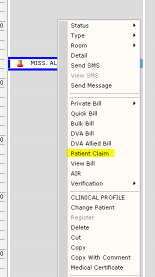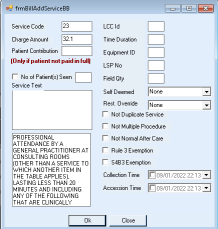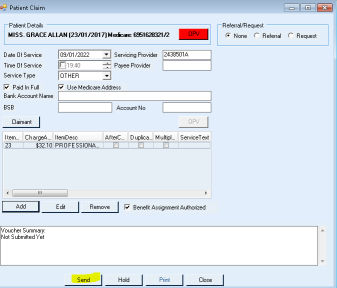Creating a Patient Claim
1. Right click the patient's name on the appointment screen and select Patient Claim from the drop down menu.
The Patient Claim form will appear.
2. To make sure the patient’s details are correct make sure you do an OPV (Online patient verification) before submitting Patient Claim.
3. If the patient have not had an OPV in the last 7 days the OPV button will be Red.
4. Fill in the claim details. If the patient has a referral or request on file and the usr select the referral or request button the system will fill in those details.
5. Click on Add to add item to the claim.
6. Put the item number, charge amount and any other details.
7. If the patient has partially paid the claim fill the patient’s contribution amount.
8. Click Ok.
9. Click on Send to sent the patient claim to medicare.
10. Please follow the prompt if there is any issue with the claim
11. A Statement of Claim and Benefit or Lodgement advice will be printed
- A Statement of Claim and Benefit is provided to the claimant when a patient claim has been lodged in real time, processed by the agency and a benefit amount returned to the claimant.
- A Lodgement Advice is provided to the claimant when a patient claim has been lodged in real time and referred to an agency operator for action