Administrator only.
Privileges can only be updated by Administrators of the system.
The Authorizations menu is only visible to Administrators of the system.
From the main menu click on Administration > Authorizations > Privileges.
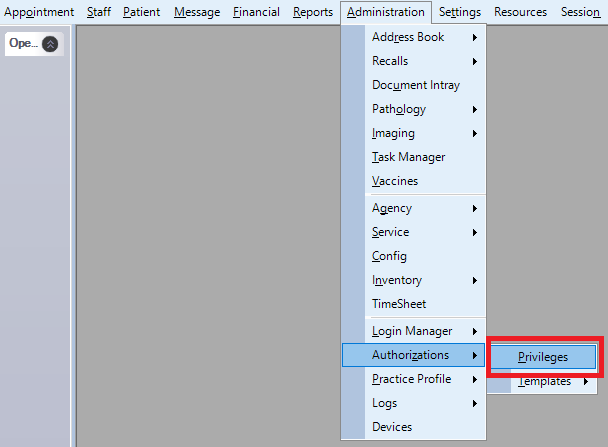

Select a login username from the drop down box and the categories tree will be displayed.
There are three ways to approach the organization of user privileges.
- Selecting a parent node (General, Administration, Practice report, Medical Records etc...),
Select a desired option and then click on apply child.
When clicking apply child the selected options will be copied down through all the "children" under that particular node. - Selecting a child node
Click the + sign next to the parent node and then set the options.
Selecting the child node will disable the apply child button. - User a one of the Templates
You can apply a previously saved template to the login by checking the 'Link' check box and selecting the template name from the drop down.
Click on apply template button and then save your changes.
Click save when you finish setting the privileges.
Authorizations are login dependant.
If one staff member has two different logins, then changes will take effect only when the staff member logs on with the login whose privilege has been changed.
The other login will continue to have the earlier privileges unless they are changed.
The logins of the administrators of the system will not be present in the drop down.
Administrators of the system have all the privileges and you cannot remove them individually.
Beware of assigning the privilege Add/Update a Login (Under Administration node) because this will allow a user to upgrade their privileges by changing Login to an Administrator!
