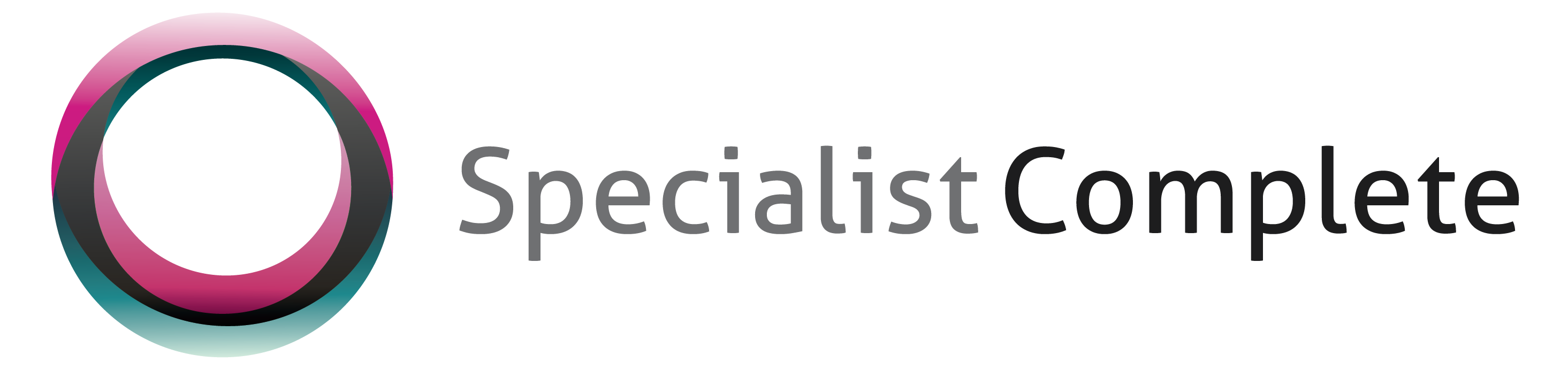PRODA – Register an Organization
| MedicareAustralia > PRODA ProviderDigitalAccess > PRODA – Register an Organization |
How to Register an Organization in PRODA
Before you can register an organisation in PRODA, you must make sure that:
- you’ve registered an individual PRODA account
- you’re an Associate or Authorised contact for the organisation on the Australian Business Register (ABR)
- your individual PRODA account name matches your name as recorded on the ABR.
Step 1: register the organisation
To register an organisation in PRODA, log in to your individual PRODA account. Select Organisations, then select Register New Organisation.
To register the organisation you’ll need to enter the following details:
- name of the organisation
- ABN of the organisation
- organisation contact email address.
Your individual PRODA account name must match the Associate or Authorised contact name for the organisation on the ABR. If they don’t match, you won’t be able to go to the next step.
Step 2: answer ownership questions
You’ll need to answer 3 proof of ownership questions. The questions are from non-publicly available information about the organisation on the ABR.
Your answers to all 3 questions must match the information on the ABR. You won’t be able to go to the next step if they don’t.
You should contact the ABR if you need either:
- help with your answers
- to update the information recorded on the ABR.
You can view or update your ABN details online using myGovID. For more information and assistance visit the ABR website or contact them.
Step 3: verify the organisation email
We’ll send an activation code to your organisation email address. To finalise the organisation registration, enter the code in the Email code field.
We’ll confirm you’ve successfully registered the organisation in PRODA by email. It will include the Registration Authority (RA) number which is unique to the organisation. You can give this to the PRODA Helpdesk if you need support.
Step 4: set up your organisation functions
You’ll now see your organisation as active on My Organisations.
When you select the organisation name you’ll be able to set up and manage your organisation functions. You can read our guides to:
- add members and manage their delegations to perform functions on your organisation’s behalf
- nominate members to act on your behalf with the service provider
- add subsidiary organisations to allow areas of your organisation to interact with the service provider independently
- add and link a service provider to your organisation in PRODA
- add a B2B device to use a software product to access a service provider.