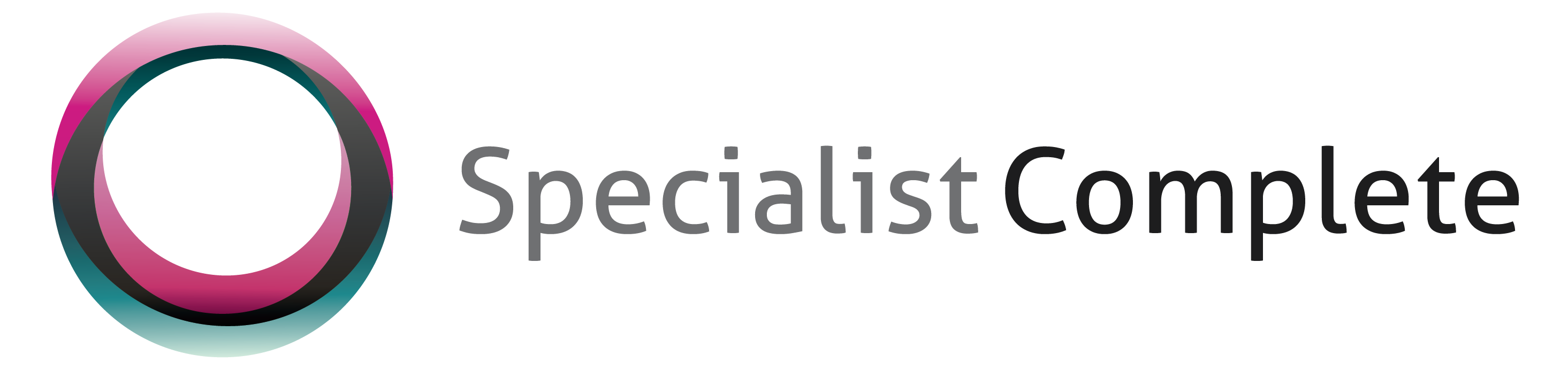Introduction
Healthcare Identifiers have been introduced by the Australian Government and every healthcare patient, provider and organization will be given a 16 digit unique identifier. These healthcare identifiers are created, held and managed by MedicareAustralia.
All patients with a DVA or Medicare number have been assigned the Individual Healthcare Identifier (IHI). All Australian Permanent residents who do not have Medicare or DVA numbers can apply to medicare to be assigned one.
Healthcare provider organizations wishing to use Healthcare Identifiers will need to register there organization with MedicareAustralia to get a Healthcare Provider Indentifier – Organization (HPI-O)
To register for Individual Healthcare Identifiers, practices need to complete a form to register as a seed organization 2978 to access HI Services.
http://www.medicareaustralia.gov.au/provider/health-identifier/files/2978.pdf
https://www.humanservices.gov.au/organisations/health-professionals/forms/hw018
If the PKI Certificate number is not provided or “No, one is not required at this” is ticked in question 34 in the above form then the second form 3054 Application to request or update PKI certificate needs to be completed and submitted.
http://www.medicareaustralia.gov.au/provider/health-identifier/files/3054-application-request- new-update-existing-pki-certificate.pdf
SPComplete Setup
To use The Healthcare Identifier service you will need the following
- SPComplete version 21 or above (You can see the current version by going to Help > About)
- The practice must have an HPI-O assigned
- The practice must have their pki certificate registered with medicare for use of the Healthcare Identifier
- The PKI Certificate Disk (medicare must have sent you one when you registered for online claiming)
- The PIC password for the PKI certificate
Once you have all of the above please call SPComplete support and we will assist you to setup the HI Service.
Using Hi Service
When registering a patient or on Patient Update.
Practices can search for the IHI of the patient at the time of registration or later by going into the patient details screen. You will need to fill the minimum fields to perform a search.
Minimum fields
- Last name
- First name
- DOB
- Sex
- Medicare Card No or DVA Card No
Once you have filled in the details click on Search IHI and the software will try to find the IHI for the patient by connecting to Medicare Australia.
If the software finds a verified IHI it will populate the fields
- IHI Number – Sixteen digit IHI number
- Number Status – This can be
- Verified – Medicare has been able to verify the IHI with identifying information
- Unverified – Individual has not provided supporting document to verify their identity. SPComplete will not store any IHI with the status of Unverified
- Provisional – Patients who present at a Healthcare provider and are unable to identify themselves in any way. (SPComplete will not store any Provisional IHI)
- Record Status of IHI
- Active – The IHI record is active
- Deceased – There is a date of death recorded but not verified with Births, Deaths,
Marriage record
- Retired – There is a date of death recorded and verified with Births, Deaths, Marriage record
- Expired – relates to Unverified or Provisional IHIs, and indicates the IHI is no longer active. Provisional IHIs expire after 90 days of inactivity and unverified IHIs expire after 130
- Resolved – IHIs which have been inactivated as part of a duplicate (two IHIs for the one patient) or replica (two different patients with the one IHI) resolution process and a new number is assigned
- Last Updated – The time when the IHI record was last updated or checked
IHI History
You can use the IHI History button in the patient update screen to see the previous IHI number history of the patient .
Manual Entry of IHI
If the patient does not have a Medicare or DVA card you can manually enter their IHI number and click on search. You will need the following minimum fields to be filled
- Last name
- First name
- DOB
- Sex
- IHI Number
Change of Demographic Detail of patient
When the patient’s last name, DOB or Sex is changed and the patient already has an IHI assigned the operator must validate the IHI record again or Clear the IHI from the patient’s record. This is to ensure that a wrong IHI is not assigned to a patient.
Batch Searching
There is an option to schedule a batch searching of IHI within SPComplete for populating initial data and validating old records. Practices who want to use this feature will need to create a schedule task to run the following command daily. Maximum of 500 records will be searched during each run
<SPCOMPLETE_DIRECTORY>\Service\IHIBatchService.exe /all /retrieve /output output.txt Replace the <SPCOMPLETE_DIRECTORY> with the actual path to the SPComplete install location.
HPI-I
Practices can record the HPI-I of each provider during staff registration or later using staff update. For recording HPI-I after the staff is registered in SPComplete
- Search for the staff by going into staff search
- Double click on the staff record to open the record
- Click on Search at the bottom of the screen
PICTURE
- This will open up HPI-I Search
- Fill in the staff detail and click on Search
- Double Click the correct record
- Verify that the correct number is recorded
- Click on “X” if you want to clear the HPI-I
HPI-O
To record HPI-O
- go to “Administration > Practice Profile > Search Profile” and find your default practice profile
- Double click to open the record
- This will open the HPI-O search
- Click on search next to HPI-O
- Fill in the practice details and click on search
- Double Click the correct record
- Verify that the correct number is recorded
- Click on “X” if you want to clear the HPI-O